Making Engineering Calculations Easy
Mathcad Prime is all about making engineering calculations easy. Mathcad Prime, or just Mathcad for short, follows an annual release schedule, and at the time of writing this blog post, it has been approximately six months since the official release of Prime 9.
As many of our Mathcad users already know, one of the main advantages of Mathcad over its competitors is the ease to read and write maths naturally. There’s no need for complicated notations, undecipherable formulas, and programming language literacy – with Mathcad, you can quickly write and document your calculations just like you would in a notepad.
Mathcad can be picked up quite easily by anyone, and I enjoy working with Mathcad and now is an excellent opportunity to reflect and highlight some of the new features in Prime 9. In this post, I will mainly reflect on 3+1 traits that I have adapted into my current regular workflow:
- The spacebar command for moving seamlessly from a default math region to a text region
- The ability to create internal links for faster navigation
- The custom color picker for an expanded set of colors for your texts and plots
- Bonus benefit: Mathcad is your natural companion for your Creo and Ansys simulations
While some of the new features in Prime 9 involve added capabilities in the numeric engine and the symbolic engine (such as a new gradient operator, new logarithmic integral functions and elliptic integral functions, and added ability to symbolically solve a system of equations inside a Solve Block using the Find function etc.) covering new use cases for Mathcad superusers, I have chosen to highlight some of the new features that focuses on efficiency and ease of use in your daily usage.
The spacebar command – your best friend for a much smoother experience
From a typical “everyday user experience,” I think this is my favorite new feature in Prime 9: the easy conversion of a math region to a text box. This is a well-known feature for users familiar with legacy Mathcad, and it is undoubtedly a welcome addition to the Prime platform.
When you start typing in a worksheet, it defaults to a math region, and by just hitting the spacebar, it automatically converts the math region into a text region. It’s so simple, so effective, and so smooth.

Figure: When you start typing, it defaults to a math region.
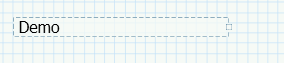
Figure: Once you hit the spacebar, it converts into a text box/region.
Working with a worksheet is much more fluid when you can easily start from a default math region box and quickly jump into a text region box. Sure, current and previous Prime versions offered easy shortcut commands to jump into either one of these regions. But still… using that previous extra “finger dexterity exercise required” is something you won’t be missing moving forward.
Internal links – the key to unlocking faster navigation
The second new feature I would like to highlight in Prime 9 is the ability to create internal links to simplify navigating lengthy documents. This is also something legacy Mathcad users are familiar with and has finally found its way into the Prime platform.

Figure: An example of an internal link pointing to the text box below with the name tag “Target Area”.
Creating external links in a worksheet that point to a destination outside the worksheet itself is a feature that has been around since Prime 6. Still, internal links allow you to create links from text to different regions within the same worksheet. This is great for quickly navigating to specific sections of your documentation or calculation, especially if you have a lengthy document and it gets tedious to scroll up and down the numerous time in a worksheet.
While this feature greatly improves the user experience and is easy to implement in your worksheet, it sometimes requires some time to set up all the links, create unique tag names, and then tag them correctly.
It took me a while before I found a system that works well for me, and I have been trying different approaches to implement internal links.
Usually, when I want to take advantage of internal links, I want to jump to figures, tables, various headings and subsections, and sometimes specific equations. Nowadays, when I know I will work with a lengthy document, I tend to preload (i.e., copy from a previous worksheet or use a user-defined template, etc.) a set of 40 different regions that already have defined tags.
They are divided into four different types of regions:
- 10 different text regions dedicated to “Figure/plot texts”.
- 10 different text regions dedicated to “Table texts”
- 10 different Text regions dedicated to “Heading/section texts”
- 10 different Math regions which have a dedicated colored region
Here is an example of how it is implemented:

Figure: Text box region “Figure 1:” has a name tag “Figure_1” to make it easy to remember.
All my dedicated “Figure labels” have the same name convention, i.e., “Figure 10:” has the tag name “Figure_10” which makes it easy to remember the tag names since the tag names are case-sensitive when creating the links. Since the whole text region has the same tag name, it is easy to move the area around in the worksheet and then fill in the text needed. Below is an example showing that the tag name remains the same after editing the text box.
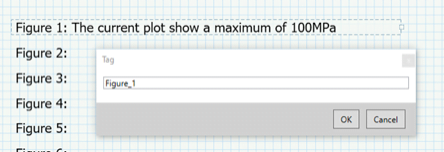
Figure: The text box region still has the same name tag after the current text box region has been edited.
The approach is the same for the other areas, and as I mentioned earlier, it is not difficult, but it saves time when you have found a system that works well for you and when you can reuse it over and over again.
Custom color picker – present your worksheet design in any color you want
The last new feature I want to highlight is that Prime 9 finally included a custom color picker, allowing you to highlight sections of your document or make certain equations or plots stand out in the colors you want.

Figure: The custom color picker.
This is a feature that you expect in most of the software you use daily, and sure, it is nice to have indeed. The custom color picker is a feature that I initially didn’t pay much attention to since I was happy with the selection of various colors already available. It has, however, slowly been growing on me over time when I realized that I was able to create plots with a lot of different traces, each of them having a unique color. The example below shows a plot that would benefit from more custom color options.

Figure: A plot, made with the chart component, that could benefit from more color choices.
Bonus benefit – Mathcad is your CREO and Ansys companion
Lastly, Mathcad Prime is also well integrated in PTC Creo 10. Mathcad can perform calculations and drive you CAD/CAE design and Live simulation studies, while at the same time serve as a platform where you put down all of your design documentation in an orderly fashion. You can also use Mathcad along with Ansys simulations.
My colleague Mikko Hinkkanen did a presentation where he introduced the new Creo 10 and its capabilities. You can find it here – The Power of Creo 10.
In my design validation workflow, Mathcad plays a crucial role in deriving and documenting inputs like design loads, often rooted in design codes, real-world data, or geometric constraints.
Additionally, Mathcad is a valuable platform for validating design and simulation results through documented hand calculations, especially when such validation is feasible. This practice is essential for assessing the reasonableness of simulated results.
I hope some of these tips are helpful for your daily usage of Mathcad Prime.
Thank you for reading – All the best!
Johan Wikblad, Technical MathCAD Specialist







